Other Statements :
Keep Statement:-
Specifies the variables to include in output SAS data sets.
Syntax: KEEP variable-list;
Difference between KEEP Option and KEEP Statement
The KEEP statement applies to all SAS data sets that are created within the same DATA step and can appear anywhere in the step. The KEEP Option should specify for each dataset that are created within the same DATA step and appears as a dataset option.
The KEEP statement cannot be used in SAS PROC steps. The KEEP= data set option can use in SAS PROC steps.
The KEEP statement works before PDV but KEEP option works after PDV

Drop Statement:-
Excludes variables from output SAS data sets.
Syntax: DROP variable-list;
Difference between DROP Option and DROP Statement
The DROP statement applies to all the SAS data sets that are created within the same DATA step and can appear anywhere in the step. The DROP Option should specify for each dataset that are created within the same DATA step and appears as a dataset option.
The DROPstatement cannot be used in SAS PROC steps. The DROP= data set option can use in SAS PROC steps.
The DROPstatement works before PDV but DROP option works after PDV
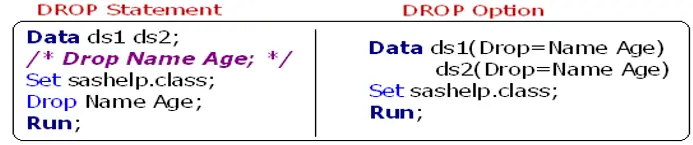
Rename Statement:-
Rename variables permanently in SAS datasets.
Syntax: RENAME Oldname=Newname;
Difference between RENAME Option and RENAME Statement
The RENAME statement applies to all the SAS data sets that are created within the same DATA step and can appear anywhere in the step. The RENAME Option should specify for each dataset that are created within the same DATA step and appears as a dataset option.
The RENAME statement works before PDV but RENAME option works after PDV
The RENAME statement cannot be used in SAS PROC steps. But Rename statement we can use in Proc datasets with Modify statement
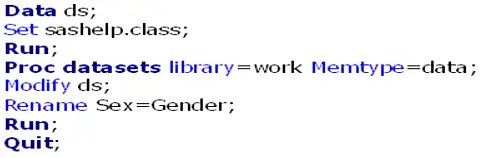
Where Statement:-
Selects observations from SAS dataset when it meet condition
Syntax: WHERE Variable=Condition;
Difference between WHERE Option and WHERE Statement
The WHERE statement applies to all the SAS data sets that are created within the same DATA step. The WHERE Option should specify for each dataset that are created within the same DATA step and appears as a dataset option.
The WHERE statement can be used in both DATA & PROC steps.
The WHERE statement works before PDV but WHERE option works after PDV

Label Statement:-
Assigns descriptive labels to variables.
Assign alias names to variables.
Label can’t change the column name permanently like rename option.
Syntax: – LABEL variable-1=’label-1′ . . . <variable-n=’label-n’>;
LABEL variable-1=’ ‘ . . . <variable-n=’ ‘>;
Data DS1;
Infile datalines;
Input id name$ sex$ age sal ;
Label name=’Emp Name’ sex=’Gender’ sal=’Income’;
Datalines;
001 Ronald m 23 50000
002 Clark f 22 34500
003 Roopa f 26 45000
;
Run;
Remove Statement:-
Deletes an observation from a SAS data set.
Syntax: – REMOVE <data-set-name(s)>;
Remove statement works only with a MODIFY statement.
Data ds;
Set sashelp.class;
Run;
Data ds;
Modify ds;
If age=12 then remove;
Run;
Data ds1 ds2 ds3;
Set sashelp.class;
Run;
Data ds1 ds2 ds3;
Modify ds1;
Modify ds2;
Modify ds3;
If age=15 then remove;
Run;
Data ds1 ds2 ds3;
Set sashelp.class;
Run;
Data ds1 ds2 ds3;
Modify ds1;
Modify ds2;
Modify ds3;
If age=12 then remove ds1;
If age=15 then remove ds2;
If age=16 then remove ds3;
Run;
Delete Statement:-
Stops processing the current observation.
Syntax: – DELETE;
When DELETE executes, the current observation is
not written to a data set, and SAS returns
immediately to the beginning of the DATA step
for the next iteration.
Data ds1;
Set sashelp.class;
If age=12 then delete;
Run;
DM Statement:-
Syntax: – DM <window> ‘command(s)’ <window> <CONTINUE>;
Window: specifies the active window (like Editor, Log, Output)
Command(s): can be any windowing command or text editor command and must be enclosed in single quotation marks. If you want to issue several commands, separate them with semicolons.
Continue: causes SAS to execute any SAS statements that follow the DM statement in the Program Editor window and, if a windowing command in the DM statement called a window, makes that window active.
1) Clear Editor window.
DM ‘Editor’ Clear;
2) Clear Log window .
DM ‘Log’ Clear;
3) Clear Output window .
DM ‘Output’ Clear;
4) Clear both Log and Output window.
DM ‘Log; Clear; Output; Clear;’;
5) Saves the program.
DM ‘flsvlast’;
6) Closes the open dataset.
DM ‘next viewtable:; end;’;
7) If you want to clear the log and return back to the editor window after
submitting DM statement.
DM Log ‘clear;’;
8) If you want to remain at Log window.
DM Log ‘clear;’ continue;
9) If you want to clear the log and output both, and then return to log window,
Dm ‘log; clear; output; clear;’ log;
10) Shows all the filenames.
DM ‘Libname’;
11) Shows all the filenames.
DM ‘Filename’;
12) Opens the last created dataset.
DM “vt &syslast”;
13) If you want to see the column names and not the column labels.
DM “VT libname.dataset COLHEADING=NAMES” continue;
DM “VT work.ds1 COLHEADING=NAMES” continue;
14) To get properties window for changing attributes of variables.
DM ‘var libname.dataset;’ continue;
DM ‘var work.ds1;’ continue;
15) To clear a cluttered results window:
DM ‘odsresults’ clear ;
16) Export SAS datasets into Excel or Notepads.
DM “DEXPORT sashelp.class ‘krishna.xls’ replace”;
DM “DEXPORT sashelp.class ‘krishna.txt’ replace”;
NOTE: File “C:\Documents and Settings\Administrator\sample.xls” will be created if the export process succeeds.
NOTE: “CLASS” range/sheet was successfully created.
create multiple sheets if same excel is referred multiple times with different datasets;
DM “DEXPORT sashelp.class ‘krishna.xls’ replace”;
DM “DEXPORT sashelp.cars ‘krishna.xls’ replace”;
17) Export LOG into specified file.
DM log ‘E:\SAS\STANSYS\SAMPLE.TXT” ‘;
18) Export OUTPUT into specified file.
DM out ‘E:\SAS\STANSYS\SAMPLE.TXT” ‘;
19) you wish to stop your program from going in an infinite loop, or during
debugging you don’t want to run the whole code but a selection
DATA DS1;
A=2;
B=3;
RUN;
DM “WATTENTION”;
DATA DS2;
A=5;
B=6;
RUN;
20) If you want to close any window
DM wedit ‘winclose’;
DM log ‘winclose’;
DM out ‘winclose’;
21) To copy text
DM ‘whostedit; include “filepath.filename.extension”; EDCMD selectall; EDCMD
copy; EDCMD winclose; ‘;
DM ‘whostedit; include “E:\SAS\STANSYS\SAMPLE.TXT”; EDCMD selectall; EDCMD
copy; EDCMD winclose; ‘;
SUM STATEMENT
Adds the result of an expression to an accumulator variable
Syntax: – variable+expression;
Examples:-
Data summ1;
a=2;
b=3;
c=4;
d=5;
Run;
Data summ2;
Set summ1;
Total=a+b+c+d;
Run;
Data summ3;
a=2;
b=3;
c=4;
d=.;
e=5;
f=.;
Run;
Data summ4;
Set summ3;
Total=a+b+c+d+e+g;
Run;
Sum Function
Data summ5;
Set summ3;
Total=Sum(a,b,c,d,e,f);
Run;
Difference between SUM Statement and SUM Function
SUM statement works with only non missing values but SUM Function works with Missing values also.
SUM Statement Adds the value into variable with non missing values
If missing value are there after sum value is missing.
Ex: – x2=sum (4+.+9+3+8+.);
Above example gives value missing
SUM Function returns the sum of non missing values
Ex: – x2=sum (4,.,9,3,8,.); It gives value 24
Data Loan_info;
Infile datalines dsd;
Input Loan_id$ Cust_Name : $15. Age Loan_amt1:dollar5.
Loan_amt2:dollar5. Loan_amt3 dollar5.;
Format Loan_amt1 dollar5. Loan_amt2 dollar5. Loan_amt3 dollar5.;
Datalines;
LP101,Ravi Sinha,23,$3000,$3500,$2000
LP102,Alan Nance,29,$2500,$1500,
LP103,Brown lee,31,$5000,$1000,$2000
LP104,Ashley McKnight,22,$1500, ,$3000
LP105,Jim Brown,25,$4500,$1000,$1200
;
Run;
Data Loan_info;
Set Loan_info;
Format Total1 dollar6. Total2 dollar6. ;
Total1=Loan_amt1+Loan_amt2+Loan_amt3; /* Sum Statement */
Total2=Sum(Loan_amt1,Loan_amt2,Loan_amt3); /* Sum Function */
Run;
RETAIN STATEMENT:
Retain the values of the variable in subsequent iterations of the data step.
Retain statement prevents SAS form re-initializing the values of new variables
at the top of data step and can be used to create an accumulator variable.
Retain is useful to find out cumulative totals.
Syntax: – RETAIN <element-list(s) <initial-value(s)
Examples:-
Data Ret1;
Input Id Prod$ Sales;
Datalines;
101 Pen 230
102 Pencil 320
103 Book 210
104 Pen 210
105 Book 180
106 Pencil 310
;
Run;
Data Ret2;
Set Ret1;
Retain total 0;
Total=Total+Sales;
/*Total+Sales;*/
Run;
Data Ret2a;
Set Ret1;
Retain total ;
/*Total=Total+Sales;*/
Total=sum(Total, Sales);
Run;
Creating Rowno using Retain Statement
Data Ret3;
Retain Row;
Set Ret1;
Row+1;
Run;
Cumulative totals on each by group
Data ds;
Set sashelp.class;
Run;
Proc sort data=ds;
By sex;
Run;
—-Way 1——-
Data ds2;
Set ds;
By sex;
Retain cum_ht 0;
If first.sex=1 then cum_ht=height;
Else cum_ht+height;
Run;
—-Way 2——-
Data ds3(DROP=Y);
Set ds;
By sex;
Retain x 0 y 0;
If sex=’F’ then x=x+height;
Else y=y+height;
If y > 0 then x=y;
Run;
—-Way 3——-
Data ds4;
Set ds;
By sex;
Retain x 0;
x=x+height;
If first.sex=1 then do;
x=height+0;
End;
Run;
Finding total sales for each EMPID wise
Data test;
Infile datalines;
Input empid sales;
Cards;
1 500
2 890
9 500
1 650
3 740
2 600
4 700
5 320
9 360
3 450
;
Run;
Proc sort data=test out=test1;
By id;
Run;
Data result(drop=sales);
Set test1;
By id;
Retain total_sales;
If first.id then total_sales=0;
total_sales+sales;
If last.id then output;
Run;
Proc print data=result NOOBS;
Run;
OUTPUT STATEMENT
Writes the current observation to a SAS data set.
Syntax: – OUTPUT<data-set-name(s)>;
Example1:-
Data ds;
Set sashelp.cars;
If make=’BMW’ then output;
Run;
Example2:-
Data ds1 ds2;
Set sashelp.cars;
If make=’BMW’ then output ds1;
Else output ds2;
Run;
Example3:-
Data dsn;
Infile datalines;
Input a1 – a3;
Datalines;
1 2 3
4 5 6
2 3 4
3 4 5
7 8 9
;
Run;
Data ds(drop=a1-a3);
Set dsn;
a=a1;
output;
a=a2;
output;
a=a3;
output;
Run;
Example4:-
Data ds3;
Slice=2;
Set sashelp.class point=slice;
Output;
Stop;
Run;
STOP STATEMENT
Stops execution of the current Data step.
Syntax: – STOP;
Examples:-
Data ds1;
Infile datalines;
Stop;
Input idno name $ team $ strtwght endwght;
Cards;
1023 David red 189 165
1049 Amelia yellow 145 124
1219 Alan red 210 192
1246 Ravi yellow 194 177
1078 Ashley red 127 118
1221 Jim yellow 220 .
;
Run;
It create 0 observations dataset
Above data set WORK.DS1 has 0 observations and 5 variables.
Data DS2;
Stop;
Set sashelp.class;
Run;
Above data set WORK.DS2 has 0 observations and 5 variables.
In above programs when input/set statement executes data should read into input buffer but we are using stop statement so it won’t read into input buffer, so pdv can’t assign data to variables that’s why we are getting 0 observations dataset.
See How STOP works with below examples
Data ds3;
Slice=2;
Set sashelp.class point=slice;
Output;
Stop;
Run;
In above program when it’s read 2nd observation it’s give into output and it stop to read other observations so it reduce execution time.
Data ds4;
Do Slice=2,5;
Set sashelp.class point=slice;
Output;
end;
Stop;
Run;
In above program when it’s read 2nd and 5th observation it’s give into output and it stop to read other observations so it reduce execution time.
Data ds5;
Do Slice=2,5;
Set sashelp.class point=slice;
Output;
Stop;
end;
Run;
In above program when it’s read 2nd observation it’s give into output and it stop to read other observations.
Observe below programs how the result is changing because of STOP Statement.
Data ds1;
Do i=1 to 10;
End;
Run;
Data ds2;
Do i=1 to 10;
Output;
End;
Stop;
Run;
In above program when it’s happened first loop I=1 and it takes into output dataset.
Then it goes to end statement but loop is not ending so it goes second loop so I=2 and it takes into output dataset. Then it goes to end statement but loop is not ending so it goes third loop like this after all 10 loops stop statement works so I value is 1 to 10.
Data ds3;
Do i=1 to 10;
Output;
Stop;
End;
Run;
In above program when it’s happened first loop I=1 and it takes into output dataset.
Then it goes STOP statement before END statement. So it stop to read the data so I=1 only.
RETURN STATEMENT
Stops executing statements at the current point in the DATA step and returns to a predetermined point in the step.
Syntax: – Return
Data survey;
Input x y;
If x=y then return;
Put x= y=;
Datalines;
1 2
3 4
5 5
6 7
9 9
;
Run;
In above example, when the values of X and Y are the same, SAS executes the RETURN statement and adds the observation to the data set. When the values of X and Y are not equal, SAS executes the remaining statements and then adds the observation to the data set.
REPLACE STATEMENT
Replaces an observation in the same location.
Syntax: – REPLACE <data-set-name-1><. . .data-set-name-n>;
Data master;
Input Name$ id$ Phone;
Datalines;
Kevin ABCjkh 904
Sandi defsns 905
Terry ghitDP 951
Jason jklJWM 962
;
Run;
Data trans;
Input Name$ id$ Phone;
Datalines;
. ABCjkh 2904
. defsns 2905
Madeline mnombt 2983
;
Run;
Data master;
Modify master trans;
By id;
/* obs found in master */
/* change info, replace */
If _iorc_ = %sysrc(_sok) then replace;
/* obs not in master */
Else if _iorc_ = %sysrc(_dsenmr) then do;
/* reset _error_ */
_error_=0;
/* reset _iorc_ */
_iorc_=0;
/* output obs to master */
Output;
End;
Run;
