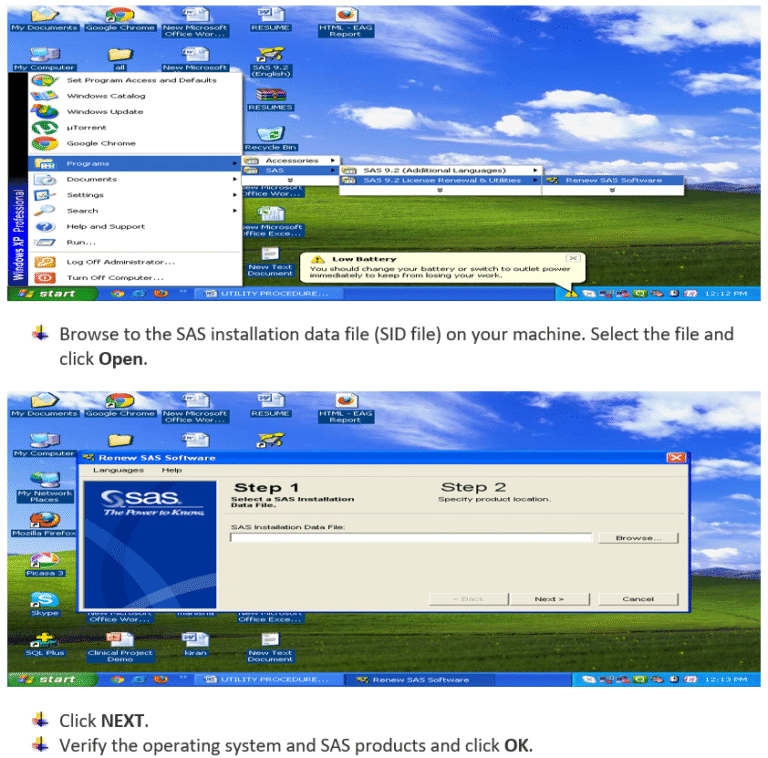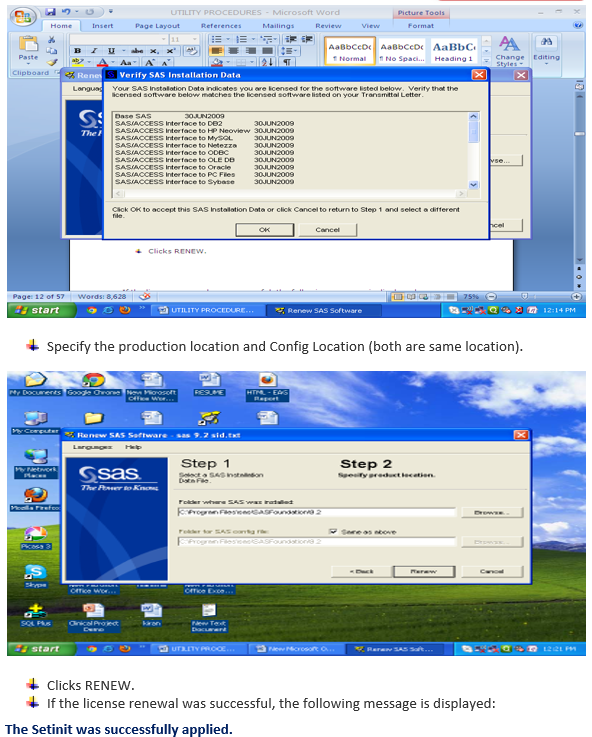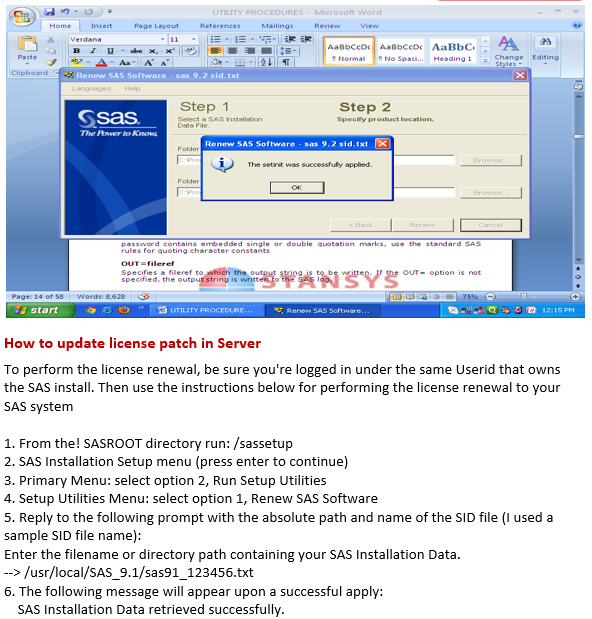Proc Setinit :
To get the license information in the log
Syntax: –
Proc Setinit;
Run;
Example:-
Proc Setinit;
Run;
See the log for below License information
Original site validation data
Site name: ‘STANSYS SOFTWARE SOLUTIONS’
Site number: 70999999
Expiration: 31DEC2011
Grace Period: 45 days (ending 14FEB2012)
Warning Period: 45 days (ending 30APRE2012)
System birthday: 01JAN2011
Operating System: W32_WKS
Product expiration dates:
—Base Product 31DEC2011
—SAS/STAT 31DEC2011
—SAS/GRAPH 31DEC2011
—SAS/ETS 31DEC2011
—SAS/FSP 31DEC2011
—SAS/OR 31DEC2011
—SAS/AF 31DEC2011
—SAS/IML 31DEC2011
—SAS/QC 31DEC2011
—SAS/SHARE 31DEC2011
—SAS/LAB 31DEC2011
—SAS/ASSIST 31DEC2011
—SAS/CONNECT 31DEC2011
—SAS/INSIGHT 31DEC2011
—SAS/EIS 31DEC2011
—SAS/GIS 31DEC2011
—SAS/SHARE*NET 31DEC2011
—MDDB Server common products 31DEC2011
—SAS/Secure Windows 31DEC2011
—OR OPT 31DEC2011
—OR PRS 31DEC2011
—OR IVS 31DEC2011
—OR LSO 31DEC2011
—SAS/ACCESS Interface to DB2 31DEC2011
—SAS/ACCESS Interface to ORACLE 31DEC2011
—SAS/ACCESS Interface to SYBASE 31DEC2011
—SAS/ACCESS Interface to PC Files 31DEC2011
—SAS/ACCESS Interface to ODBC 31DEC2011
—SAS/ACCESS Interface to OLE DB 31DEC2011
—SAS/ACCESS Interface to Teradata 31DEC2011
—SAS/ACCESS Interface to MYSQL 31DEC2011
—SAS Stat Studio 31DEC2011
—SAS/ACCESS Interface to Netezza 31DEC2011
—SAS/ACCESS Reserved Slot 551 31DEC2011
SID File (Software Installation Data File)
License File to update
[_SID_]
Version=9.2
Revision=9.2
Platform=Windows
Platform_long=Microsoft Windows Workstation 32-bit
Platform_short=win
Order=343247
Setnumid=70999999
SID_schema=2
ph_agreement=PROMPT
SID_header=SAS 9.2
[_Info_]
[_FileData_]
$_Filename=setinit.sss
$_Path=sas\core\sasinst\
$_Date=
$_Time=
$_Stream=——————– BEGIN ——————–
PROC SETINIT RELEASE=’9.2′;
SITEINFO NAME=’STANSYS SOFTWARE SOLUTIONS – T&R’
SITE=70999999 OSNAME=’W32_WKS’ RECREATE WARN=45 GRACE=45
BIRTHDAY=‘01JAN2011’D EXPIRE=’31DEC2011’D PASSWORD=967445112;
CPU MODEL=’ ‘ MODNUM=’ ‘ SERIAL=’ ‘ NAME=CPU000;
EXPIRE ‘PRODNUM000’ ‘PRODNUM001’ ‘PRODNUM002’ ‘PRODNUM003’
‘PRODNUM004’ ‘PRODNUM005’ ‘PRODNUM006’ ‘PRODNUM007’ ‘PRODNUM008’
‘PRODNUM010’ ‘PRODNUM012’ ‘PRODNUM013’ ‘PRODNUM015’ ‘PRODNUM018’
‘PRODNUM025’ ‘PRODNUM028’ ‘PRODNUM035’ ‘PRODNUM070’ ‘PRODNUM095’
‘PRODNUM164’ ‘PRODNUM165’ ‘PRODNUM166’ ‘PRODNUM167’ ‘PRODNUM192’
‘PRODNUM194’ ‘PRODNUM204’ ‘PRODNUM208’ ‘PRODNUM209’ ‘PRODNUM215’
‘PRODNUM219’ ‘PRODNUM225’ ‘PRODNUM535’ ‘PRODNUM550’ ‘PRODNUM551’
’31DEC2011’D / CPU=CPU000;
SAVE; RUN;
*DROPPED SAS Bridge for ESRI;
*DROPPED SAS IntegrationTechnologies;
*PRODNUM000 = BASE SAS;
*PRODNUM001 = STAT SAS/STAT;
*PRODNUM002 = GRAPH SAS/GRAPH;
*PRODNUM003 = ETS SAS/ETS;
*PRODNUM004 = FSP SAS/FSP;
*PRODNUM005 = OR SAS/OR;
*PRODNUM006 = AF SAS/AF;
*PRODNUM007 = IML SAS/IML;
*PRODNUM008 = QC SAS/QC;
*PRODNUM010 = SHARE SAS/SHARE;
*PRODNUM012 = LAB SAS/LAB;
*PRODNUM013 = ASSIST SAS/ASSIST;
*PRODNUM015 = CONNECT SAS/CONNECT;
*PRODNUM018 = INSIGHT SAS/INSIGHT;
*PRODNUM025 = EIS SAS/EIS;
*PRODNUM028 = GIS SAS/GIS;
*PRODNUM035 = SHARENET SAS/SHARE*NET;
*PRODNUM070 = MDDBCOM MDDB Server common products;
*PRODNUM095 = SECUREWIN SAS/Secure Windows;
*PRODNUM164 = OROPT SAS/OR Optimization;
*PRODNUM165 = ORPRS SAS/OR Project and Resource Scheduling;
*PRODNUM166 = ORIVS SAS/OR Interactive Visualization and Simulation;
*PRODNUM167 = ORLSO SAS/OR Local Search Optimization;
*PRODNUM192 = DB2 SAS/ACCESS DB2;
*PRODNUM194 = ORACLE SAS/ACCESS ORACLE;
*PRODNUM204 = SYBASE SAS/ACCESS SYBASE SQL;
*PRODNUM208 = PCFILE SAS/ACCESS PC File Formats;
*PRODNUM209 = ODBC SAS/ACCESS ODBC;
*PRODNUM215 = OLEDB SAS/ACCESS TO OLE DB;
*PRODNUM219 = TERADATABNDL SAS/ACCESS Teradata;
*PRODNUM225 = MYSQL SAS/ACCESS Intface MYSQL;
*PRODNUM535 = STATSTUDIO SAS Stat Studio;
*PRODNUM550 = NETEZZA SAS/ACCESS Netezza;
*PRODNUM551 = NEOVIEW SAS/ACCESS HP Neoview;
*LICENSE=SAS 000000307573;
*0016534002 9.2;
*XYZ 57877;
$_Stream=——————— END ———————
$_Filename=compinfo.dat
$_Path=sas\core\sasinst\reserved\
$_Date=
$_Time=
$_Stream=——————– BEGIN ——————–
[SeparatelylicensedComponents]
Comp1=sas
Comp2=teradatabndl
Comp3=gis
Comp4=eduanalytic
Comp5=base
Comp6=iml
Comp7=eis
Comp8=insight
Comp9=netezza
Comp10=qc
Comp11=fsp
Comp12=stat
Comp13=pcfile
Comp14=oledb
Comp15=neoview
Comp16=assist
Comp17=share
Comp18=dbu
Comp19=securwin
Comp20=ets
Comp21=connect
Comp22=af
Comp23=oracle
Comp24=mysql
Comp25=lab
Comp26=odbc
Comp27=sybase
Comp28=graph
Comp29=or
$_Stream=——————— END ———————
$_Filename=tletter.txt
$_Path=.\
$_Date=
$_Time=
$_Stream=——————– BEGIN ——————–
Base SAS 31DEC2011
SAS/ACCESS Interface to DB2 31DEC2011
SAS/ACCESS Interface to HP Neoview 31DEC2011
SAS/ACCESS Interface to MySQL 31DEC2011
SAS/ACCESS Interface to Netezza 31DEC2011
SAS/ACCESS Interface to ODBC 31DEC2011
SAS/ACCESS Interface to OLE DB 31DEC2011
SAS/ACCESS Interface to Oracle 31DEC2011
SAS/ACCESS Interface to PC Files 31DEC2011
SAS/ACCESS Interface to Sybase 31DEC2011
SAS/ACCESS Interface to Teradata 31DEC2011
SAS/AF 31DEC2011
SAS/ASSIST 31DEC2011
SAS/CONNECT 31DEC2011
SAS/EIS 31DEC2011
SAS/ETS 31DEC2011
SAS/FSP 31DEC2011
SAS/GIS 31DEC2011
SAS/GRAPH 31DEC2011
SAS/IML 31DEC2011
SAS/INSIGHT 31DEC2011
SAS/LAB 31DEC2011
SAS/OR 31DEC2011
SAS/QC 31DEC2011
SAS/SECURE Windows 31DEC2011
SAS/SHARE 31DEC2011
SAS/STAT 31DEC2011
$_Stream=——————— END ———————
[_EOF_]
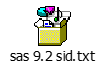
License renewal instructions for SAS 9.2 in Microsoft Windows operating systems
Close SAS.
On Microsoft Windows XP operating systems, select Start ► Programs ► SAS ► SAS 9.2 License Renewal & Utilities ► Renew SAS Software. (Or)
Click select Start ► Programs ► SAS ► SAS 9.2(32) License Renewal & Utilities ► Renew SAS Software.
Browse to the SAS installation data file (SID file) on your machine. Select the file and click Open.
Click NEXT.
Verify the operating system and SAS products and click OK.
Specify the production location and Config Location (both are same location).
Clicks RENEW.
If the license renewal was successful, the following message is displayed:
The Setinit was successfully applied.
If it was not successful, the message indicates this and displays the location of the SETINIT.LOG file. Review the SETINIT.LOG file in a text editor to check for errors.
If applicable, restart your SAS servers and SAS spawners after you renew the SID file.
Addressing Problems in SAS License Renewal
Sometimes when you attempt to renew your SAS 9.2 license on a personal installation of SAS on Windows Vista, the renewal utility appears to run successfully, but the license is not updated. To verify that the renewal utility did not run successfully, start SAS and type into the Editor window
Proc Setinit noalias;
Run;
And Click on the Submit button. Compare the expiration date in the Log window with the expiration date in your SAS installation data file. You can also verify that the previous renewal content is in
C:\Program Files\SAS\SASFoundation\9.2\setinit.log.
If the expiration date has not been changed, you can resolve this issue by following these steps:
Select All Programs > SAS > SAS 9.2 License Renewal & Utilities.
Right-click Renew SAS Software.
Select Run as Administrator.
In the User Access Control dialog box, select Allow.
Continue by navigating through the SAS renewal dialog boxes.
Note: This procedure may not work if you do not have administrator rights to your computer. 
SAS 9.2 LICENCE RENEWAL FOR WINDOWS ENVIRONMENT (With screen shots)
Copy SAS SID file in software location
Close SAS
On Microsoft Windows XP operating systems, select Start ► Programs ► SAS ► SAS 9.2 License Renewal & Utilities ► Renew SAS Software. (Or)
Click select Start ► Programs ► SAS ► SAS 9.2(32) License Renewal & Utilities ► Renew SAS Software.